How to use Remote Desktop in Windows 7 / Windows XP
First things first, I used remote desktop on both windows 7 and windows xp.
1. Now, go to properties.
2. Under system, click remote settings located in the upper left corner.
3. Then under system properties, go to remote tab, tick allow remote assistance on, if your using windows 7 to remote control your system, select allow only connections only from computers running remote desktop with network level authentication. But if your using windows xp to connect to a windows 7. Select allow connections from computers running any version of remote desktop. Then click select users.
4. Woot! just follow these screenies. The laziness inside me is coming out again. =)
1. Now, go to properties.
2. Under system, click remote settings located in the upper left corner.
3. Then under system properties, go to remote tab, tick allow remote assistance on, if your using windows 7 to remote control your system, select allow only connections only from computers running remote desktop with network level authentication. But if your using windows xp to connect to a windows 7. Select allow connections from computers running any version of remote desktop. Then click select users.
4. Woot! just follow these screenies. The laziness inside me is coming out again. =)
 |  |
 |  |
Well thats about it. Just a tip, try using [ctrl] + [R] (Run), and type "mstsc" (remote desktop). Grats you now can work remotely. =) hope this helped somebody. |
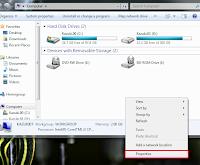

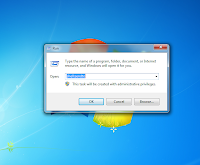
Comments